Insights
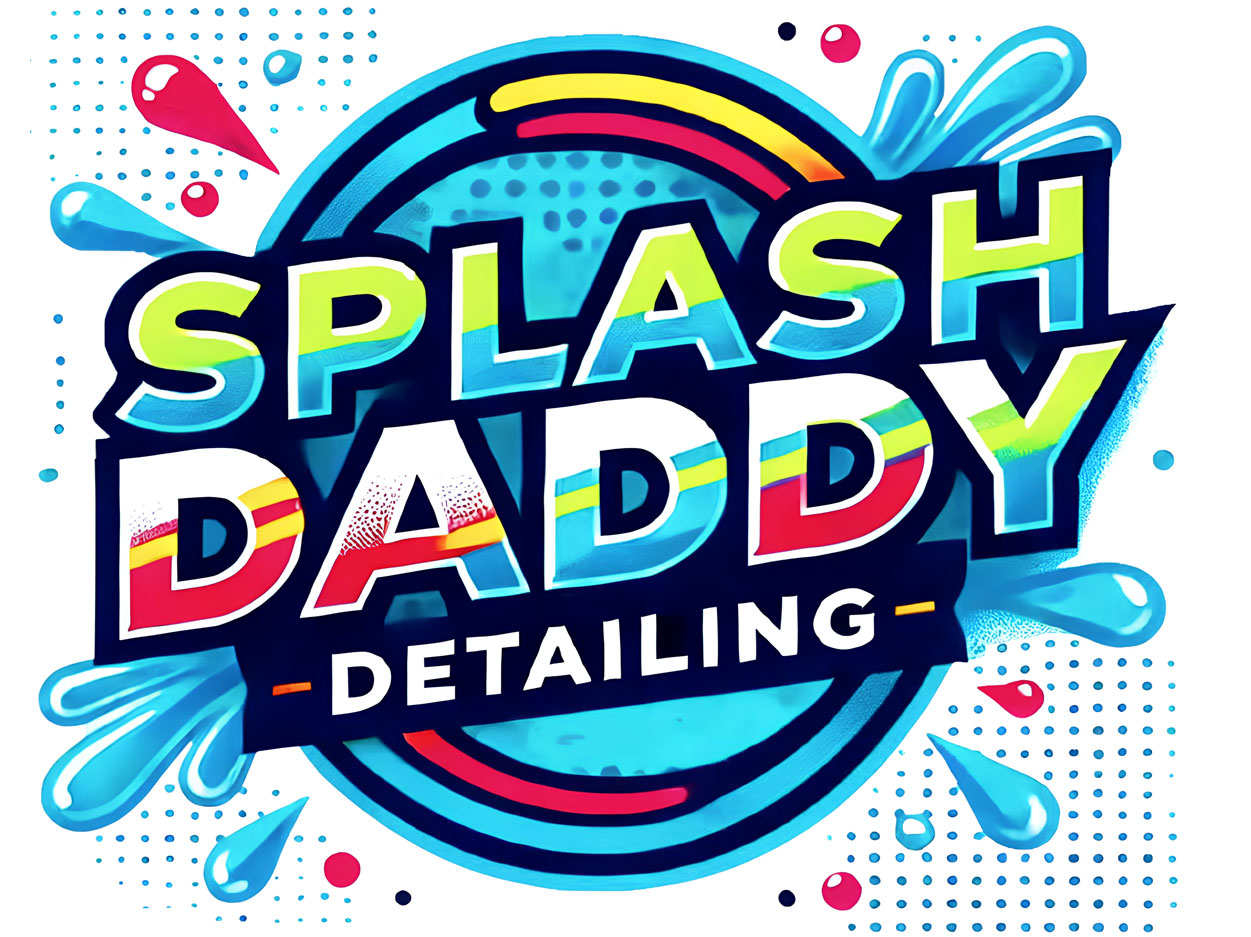
Creating vector files from AI generated logos
Ok, so you've generated a fantastic looking AI logo, which is typically a rasterised image (made of pixels), but you’ve found that it doesn’t look very good when enlarged or printed. Typically AI generated logos are only good for viewing at about business card size at best, because they are limited by their image resolution (density of pixels per inch or cm). These pixels only work if the naked eye cannot see them.
All professional logo artwork is created in what is called vector format. Vectors are computer graphics that are created directly from geometric shapes, made up of points, lines and curves. This method is essential for a logo graphic because it then becomes infinitely scalable, so you can enlarge it to any size (from a business card to a billboard) without losing quality or becoming pixelated. The only limitation is that they are not suited to emulating a complex photograph but they are perfect for flat shapes which is what logos tend to be.
There are a few options if you’re wanting to convert an AI generated logo into a vector graphic. You can use online logo generation tools with built-in vector export, or use dedicated vectorization tools, or you can engage a designer who will spend time monitoring and controlling the quality.
As simple as the tools appear to be, the results can be sub par and leave a lot to be desired when it comes to quality. Basically they are making approximations as to what the vector shapes should be, including the text which can be far from ideal.
The main methods for creating a vector file from your AI-generated logo:
- Using Integrated AI Tools
- Using a Separate AI Vectorizer
- Using Image Tracing in Design Software
- Using a Design Professional
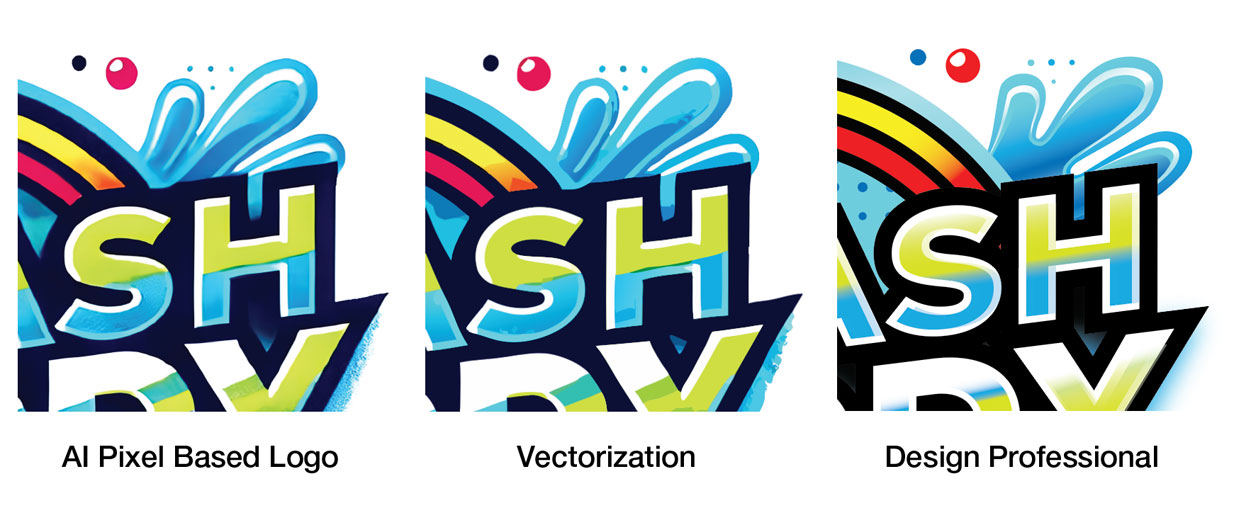
This image shows the difference between an elaborate design that an AI generated logo can come up on the left with and the automated Vectorization method in the middle and a conversion from a Design Professional on the right.
Using Integrated AI Tools
Some AI Logo Generators offer direct output to vector files (SVG, EPS). Allowing users to create a logo using simple text prompts, then once you’ve generated your logo, you will find options to download your final logo in SVG, EPS, or PDF formats. Some of the platforms that offer this are Canva's Illustroke or Adobe Firefly generative AI.
This software is often limited when it comes to design variety and quality. Text handling and typography is often limited or not handled very well.
Using a Separate AI Vectorizer
If your AI generator only produces rasterised images (like PNGs or JPGs), you will need to use an AI-powered vectorizer to convert them into vector files. You can do this on website like… Vector Magic, Vectorizer, or Kittl. The tool will analyze and convert your logo into a vector format that you can download to SVG, EPS, or PDF formats.
The limitation is that the software makes approximations as to what the vector shapes are. This may be fine if the logo doesn’t have perfect geometric shapes and sharp lines but if it needs to vectorise text or perfect shapes it may stumble.
It may also have challenges if the original pixel based logo is low in resolution, the approximation of the shape can be quite bad. Also, these shapes can be hard to manually redraw or correct because they are not separate shapes, they are all joined as one big graphic.
Using Image Tracing in Professional Design Software
Vectorising your logo in a professional design software program like Adobe Illustrator can convert the pixels into vector shapes. This will provide similar results to the automated vectorising tools mentioned above but with more granular controls such as level of detail, looseness, threshold, vector points, colours etc. The individual graphic elements, such as text can also be separated, which improves the final result. It can also be easily output to Vector formats, SVG, EPS, or PDF.
The down side is that the software license isn’t cheap (AUS $431 annually) and can be challenging to learn.
Using a Design Professional
By engaging a design professional you will tap into the many years of experience they have had using vector graphics and the professional software that creates them. You will also have access to their broader design knowledge, which can be of benefit when creating something as important as a logo, which is essentially the face of your business.
The designer can explore design variations for you, if needed such as colours and font styles, they can also provide advice for the development of broader branding elements, such as typography, business cards, email signature etc.
As expected, yes they will cost more than automated software and yes, you will need to find one that knows what they are doing, but most designers will be able to give you a quote and will tell you if they have experience in this area.
Conclusion
It’s worth exploring AI logo generation and it certainly has its place if the logo is simple and high in resolution but if you weigh up the time and cost to experiment then create the finished artwork you may be worth investing in help from a design professional.
I have found that AI logo generation is perfect for business owners to explore ideas and playing around with graphics. This discovery can then be quite useful when it comes to communicating a brief to a logo designer.
Remember you don’t get a send chance to make a good first impression.
To find out more, feel free to reach out to our team at our Contact page.
